How to use this site
About
Each page has links to each of the key sections so you can go to the part of page you want without having to read all the information. However, you can still scroll up and down the page to find what you want if you prefer. For example, if you click on the Who to contact if you need help tab at the top of the page, this section would be the first one you could see.
Quick links from the Homepage
You can find information directly from the quick links on the Homepage or you can use the Search field which is now available on every page of the website.
Tabs
At the top of the page we have added a number of tabs so you can find key information quickly. These include:
- Browse – you can use this to select a main category of information you would like to look at.
When you click on this you will see a list of all the categories you can search on the Local Offer website.
These are:
- Education Providers – includes details of all educational provisions within the Wakefield district and out of area providers.
- Information & Support – includes details of all the support available in education, health and social care, support groups for parents, carers and young people, signposting services, guidance and legislation.
- Money Matters – for information about benefits, grants and discounts available.
- Employment – includes information about work experience, supported employment, apprenticeships and help and advice with finding a job.
- Training & Advice Sessions – details of training and advice sessions offered for parents/carers and practitioners who work with families.
- Housing – find out about housing options available in the local area.
- Childcare – details of where to find out about suitable childcare that may be available.
- Health Providers – includes details of all the health services available in the local area including community services, therapy services and hospices.
- Travel – find out about travel passes, travel training and travel tips as well as support available when you are out and about.
- Social Care Providers – details of the approved providers, care agencies and council run provisions available in the local area.
- Things to do – includes information about targeted and specialist activities and groups and places you can go for families with children and young people with SEND.
When you click on any of these categories, you will be taken to a search results page where you will see a list of everything on the website recorded as part of that category. You will also see additional search filters that you can use to narrow down the search results further including Age, Special Educational Needs, Post Code, When/Day and Frequency as applicable.
- Consultations – details of any current or past engagement or consultation exercises affecting children and young people with SEND and their families. It includes links to activity being carried out by health and education services, etc.
- Newsletter – you can read the current and past issues of News and Views.
- Parent/Carer Forum – you can find out about the local area lead parent/carer forum - WPCF, about what they do and how you can get involved.
- WESAIL – more information about the Wakefield Early Support, Advice and Information Liaison Service and how to contact them.
Age Boxes
When you hover over the pictures, you will also see a description telling you the types of information you will be able to see when you click on the picture.
Key information
When you hover over each of the boxes for key information, you will see a short description about the type of things you will be able to see when you click on the link.
- Information and Support - details of all the support available in education, health and social care, including Education, Health and Care Plans, support groups for parents, carers and young people, signposting services, guidance and legislation.
- Education - all the mainstream and specialist education providers, including Universities, available in the local area and out of district.
- Preparing for adult life - what needs to be considered when preparing for adult life, employment and living independently as well as the services support available to help with this.
- Things to do – targeted, specialist activities and groups to join in with to help make new friends, build confidence and social skills from 0 – 25 years old.
- You said We did - comments made and questions you have asked about the services and support available in the local area including previous annual reports.
- Common concerns – topics like speech and communication, toileting, sleeping, behaviour etc.
Useful Information
This section will appear on every page of the website.
You will be able to access the main Wakefield Council website by clicking on the council’s logo as well as key services like WFYouth, the young people’s website for universal activities and things to do, Wakefield Clinical Commissioning Group and The Mid Yorkshire NHS Trust.
You will also be able to read policies that apply to the website like the Privacy Statement and Disclaimer as well as be able to access information about contacting us with an issue or concern.
Searching the website
The search results appear so you see a short description about each service or provider as well as their name and logo, if provided.
Using Search
If you click on Search without entering any search terms, you will see a search results page with every page on the website listed.
On the page you will be able to see the same categories you can choose from as if you had clicked on the Browse tab on the Homepage as shown above. You will also be able to see all the additional filters to help you refine your search results.
If you type something into the search field as your search term, the search results will look for pages that have the words included in the title of the page, content of the page or have been tagged as relevant to the topic you are looking for.
You will also see the categories and additional filters on the page to be able to refine your search results further, if you need to.
Wakefield's Local Offer website is constantly being updated but if you are having trouble finding what you are looking for when searching please try checking your spelling or widening your search term.
How to save information
Saving pages
Once you have found the information you want, you might want to save the page so you can look at it later or make it easier to find the next time you are on the website. To help you do that, you can click on the Add to Favourites button while you are on the page or where it is on the list of results in the Search Results page. You can also click on My favourites, at the top of every page of the website, and select Add to favourites.
Any pages you save will be listed when you click on My favourites and you don’t have to register for an account or provide any personal information to be able to save pages. Details you save will stay in My favourites until you delete them.
However, if you save pages in My favourites using a laptop but also use a smart phone to look at the Local Offer website, you won’t be able to see the details of what you have saved on the laptop because it is a different device. To be able to see your saved pages on different devices you will need to add them to My favourites on each device.
Printing pages
You can print pages from the website in a few different ways.
You can use the Print Screen key or Ctrl and P keys together. You could also copy and paste the information into another file or document or print a screen capture from your phone.
The My favourites also lets you print all the pages you have saved as a booklet to look at later and you can change which order each page will be printed if you need to. If you work supporting families with children with additional needs, you can personalise the booklet to include their information and add your own contact details as well.
Please note, if you do decide to print out information, you may need to double check the details are still up to date when you use it as pages on the website can be updated at any time.
Who to contact if you need help
If you have problems finding information on the website or would like more help and support, you can contact the Wakefield Early Support, Advice and Information Liaison Service (WESAIL).
This service is provided on behalf of Wakefield Council by Family Action. You can contact them directly by calling 01924 965588 or email wakefieldlocaloffer@family-action.org.uk
You can find out more about WESAIL using the quick link on the Homepage or by typing WESAIL into the Search field at the top of any page.
How to tell us about a problem
Broken links
Although we ask page owners and providers to keep us up to date with any changes they make to links they provide, sometimes this doesn’t happen.
If you click on a link and it is broken or takes a very long time to open, you can let us know by clicking on the Feedback button which appears at the bottom of every page.
By letting us know, it helps us keep the Wakefield Local Offer website up to date and working properly for everyone.
Out of date or missing information
If you see information which looks out of date or if you think information you want to know is missing from the Local Offer, you can use the Feedback facility to tell us about a particular page or you can contact us.
Last reviewed: 13/03/2018
-->