- Wakefield SEND Local Offer
- Accessibility including Easy Read
- How to use accessibility features
- How to use accessibility features - videos
How to use accessibility features - videos
Press the + button to show the video and description.
Press the triangle button to play the video. Click on the words YouTube on the video to watch it on a larger screen.
Changing the language of the text helps if English is not your first language. Options include Polish, Punjabi, Urdu, Latvian, Lithuanian, Kurdish and Arabic.
Listening to content helps if you do not want to, or are unable to read. Some people may prefer audio information.
Selecting text to listen to helps if you do not want the whole page read aloud.
Enlarging text that is read aloud helps you to see what is being read. It can make it easier to read or follow the text.
Creating an audio recording is useful if you want to listen to information another time. You can also send this information to someone else.
Changing the contrast helps if you have low vision or colour vision deficits.
Changing the text size and spacing can make it easier to read if you have low vision or dyslexia.
Changing the cursor helps if you need a larger mouse button on screen. This make it easier to click on things.
Using the reading mask helps if you like to focus on a little bit of text at a time.
Using the reading arrow helps if you like to point at the words as you are reading them.
Using the dyslexia friendly font make the text easier. This is because the letters are less crowded and don’t seem to move as much.
Using the picture dictionary helps you to understand words. Use this if you prefer to have images with your words.