Website Accessibility
About
We aim to make the site as accessible as possible and have provided features that assist users to read pages, however some sections, for example mapping, might not be fully accessible.
This section gives you details of how you can change the settings on the website to make it easier for you to use.
Text and Background
The top right corner of the website with the A/AA/AAA widget enables you to change the colour of the background of the website and make text larger.
Browsealoud
Need help reading or translating our website?
We have added the world-leading digital inclusion software, Browsealoud, to our website - making our content more accessible with reading and translation support.
Click on the Browsealoud launchpad image that appears on the top right of your screen to launch the support toolbar. Then simply click on any text to hear it read out loud.
How does Browsealoud help?
Browsealoud offers a host of reading and translation support - helping you to access and understand our website better.
- text-to-speech: click on or select any text to hear it read aloud
- translation: written and spoken translations in multiple languages
- text magnification: enlarges text and reads it out loud
- mp3 generation: converts selected text into an MP3 audio file
- screen mask: blocks distractions on screen with a tinted mask
- web page simplifier: removes clutter from the screen - great for printing pages
- settings: customise options to suit individual needs or preferences
All the features are accessed from an easy-to-use, floating toolbar - allowing you to drag and drop it anywhere on screen.
Your device settings
Depending on the device that you may use to look at the website, you can also use the in-built tools they have to improve and personalise your access to the website
Windows
Windows has an accessibility tool set. It's in the start menu under All programs / Accessories / Ease of Access.
Mac
The Mac's toolset is called Accessibility and it's in System Preferences.
iPhone and iPad
Go to Settings / General / Accessibility
Android
Go to Settings / System / Accessibility
Last reviewed: 13/03/2018