How to find education providers
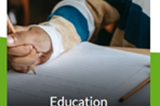
Click on Education
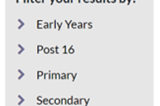
Go to grey ‘Filter your results by’ box.
Click on the age range you need, e.g. Primary
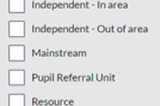
Click on the types of setting you need, e.g. Resource, Special School
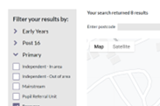
The search will then show you all the settings that you have ticked on the filter box (e.g. Primary Resources and Special Schools)
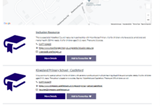
You can see each setting’s contact details
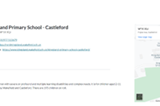
You can click on ‘More Details’ for more information. It will also show you a map of where it is.
If you need any further help or have any questions please email wakefieldlocaloffer@family-action.org.uk or call 01924 965588